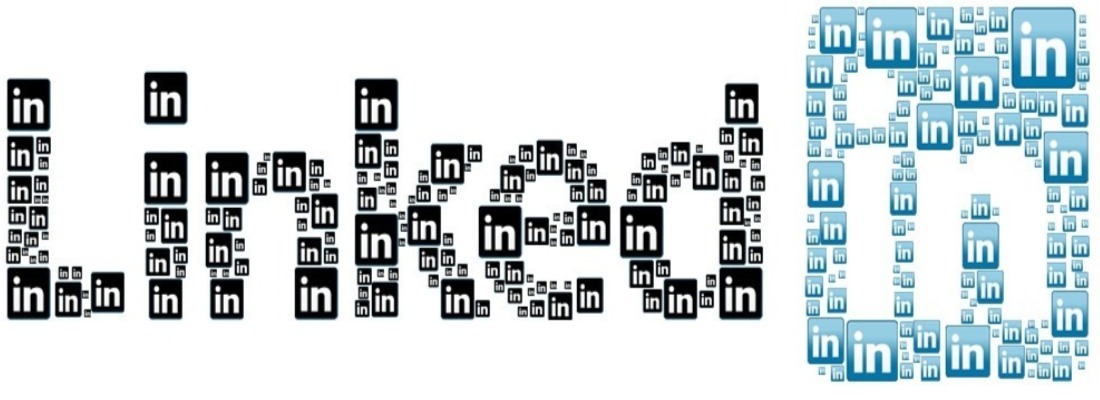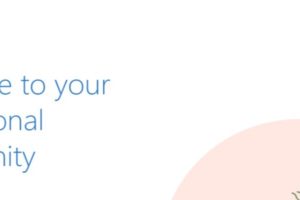My favourite job search strategy to is email my CV directly to a potential hiring manager for review. I have explained more about how I go about this here, but in essence, I find potential hiring manager, research their contact details, and email them my CV.
The biggest problem with this method is that hiring managers are wising up and using smart email boxes to filter messages. With the vast majority of candidates using one of a very small list of free mailbox’s, it easy to just filter those messages in a “Store” zone, never to be seen again.
LinkedIn Profile
To get around this, candidates are advised to email their profile using a professional email address and include either an online CV or their LinkedIn profile. If you’re using your LinkedIn profile, nothing looks worse than a standard URL that could easily look like the following;
“https://www.linkedin.com/in/bhssssssdsssarti-s-6278a232255e3324234523554856/“
It would look much better if you simply customized your LinkedIn URL to look something like this;
“https://www.linkedin.com/in/careeradviceguy/“
How To See Your LinkedIn URL
The first step to making this change is to find your current LinkedIn URL. Once you know what your current URL looks like, you can then make changes if needed.
Step One – Go to LinkedIn.com and log-in with your username and password
Step Two – In the toolbar at the top click “Me”, and then Click “View Profile”
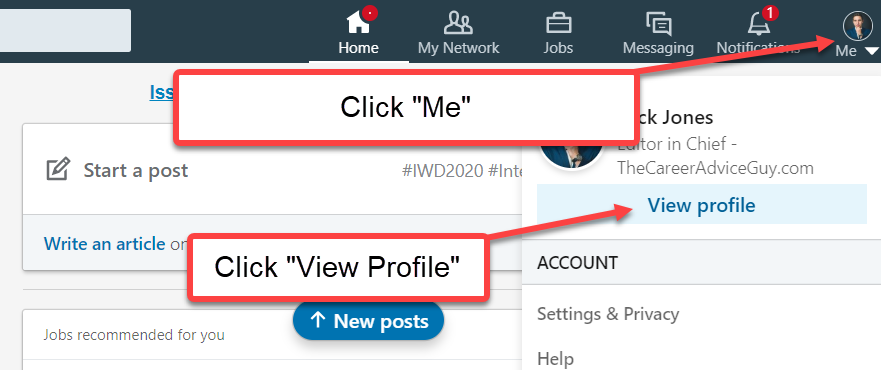
Once your profile has loaded, look at the URL bar – This is your LinkedIn URL. All LinkedIn Accounts begin with www.Linkedin.com/in/careeradviceguy however the bit after /in/ can be changed.
As you notice in the below image, my professional URL to my LinkedIn profile is www.Linkedin.com/in/careeradviceguy. I could easily use this in my introductory email as it looks professional while showing the hiring manager my LinkedIn profile containing my CV.
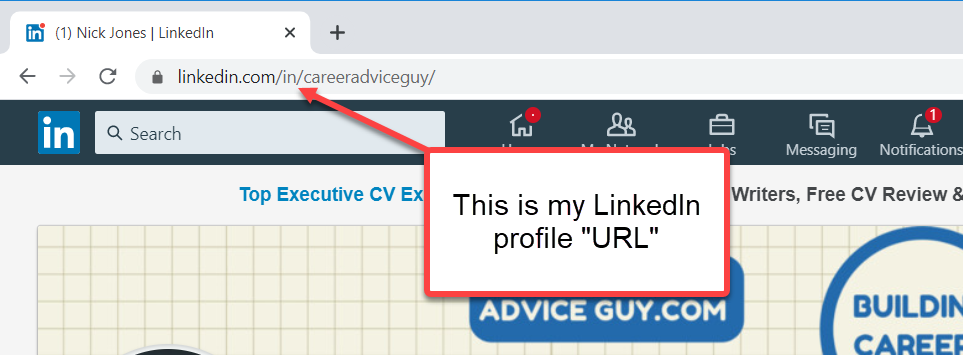
How To Change Your LinkedIn URL
Step One – From your profile page, on the right side there is a “Edit Public Profile & URL”
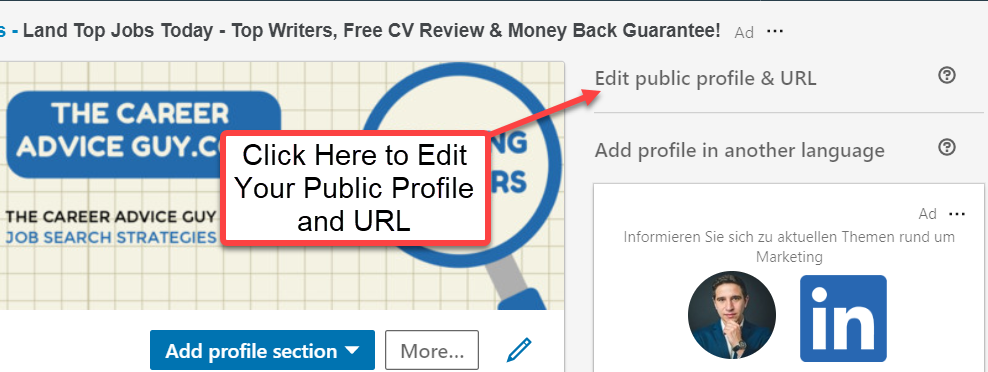
Step Two – On the pop up box, scroll to the right and click on the “Pen” shape below the “Edit your custom URL” as shown in the below image.
Step Three – Type your new URL and hit save. NOTE – You can change the URL, but it still needs to be unique. This means that some URL’s might already be taken and thus you’ll need to add further numbers or letters.
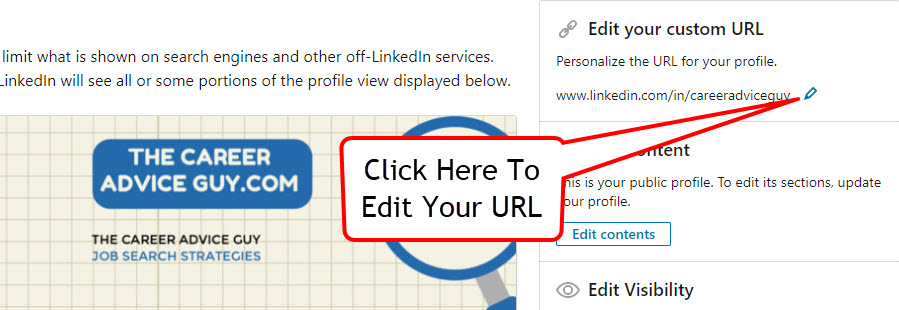
Nick Jones
Latest posts by Nick Jones (see all)
- What Job Should I Do? It Depends on Whether You’re An Introvert Or An Extrovert - November 17, 2021
- Ten Ways to Unplug and Recharge During The Holiday Season - November 3, 2021
- 10 Jobs for Teenagers to Earn Extra Money - October 13, 2021